Below Mt York
I have always liked monochrome landscapes. I spent a lot of time in country trains when I was young and the old timber lined carriages (as I remember them) were always festooned with sharp, clean, full dynamic range framed monochrome prints of places around New South Wales, that passengers might be tempted to visit some day. Very often they were mounted with cream mats as well.
Thank you to all of those who were kind enough to offer an opinion on my two mono images of Parke Street from yesterday. In case you are interested, I interpreted the vote as 11 for the relatively straight processing versus 8 for the high contrast graduated ND preset in Silver Efex. Veeery interesting. Thanks yet again.
This morning I took a drive down to the pretty Hartley Valley and shot this picture looking east toward Mt York. A cloud was partly blocking the sun and therefore (apart from a little red filtration) there was no additional contrast (as such) applied here and no graduated ND filtration either. Relatively straight, really.
For those who expressed interest, here is a recipe for the above framing mat with drop shadow, using Photoshop Elements. Prior to this stage I had applied minimum processing to a camera JPEG, saved it as a master TIF, outputted it as an 1800x1350 pixel web JPEG and converted it to mono. Make sure that both the Layers and Effects boxes (to right of screen) are open and visible to you.
Step 1
Layer Menu (top of the screen)/Duplicate Layer ... don't bother naming the layers
(produces two identical layers of the same image in the Layers box)
Step 2
Highlight bottom layer ... Image menu (top of the screen)/Resize/Canvas Size ... increase height and width of image canvas by 500 pixels ... choose canvas extension colour
(provides a coloured mat around the image in the bottom layer)
Step 3
Highlight top layer ... Effects box/Layer Styles .... choose "Drop Shadows", click on the last of the 8 displayed options and then click "Apply".
(provides a drop shadow for the top image visible over the mat on the lower layer)
Step 4
Layer Menu (top of the page)/Flatten Image ... Done.
- 27
- 1
- Olympus STYLUS1
- 1/323
- f/4.5
- 6mm
- 200
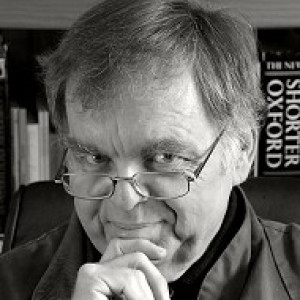
Comments
Sign in or get an account to comment.


