BlipfotoCards - connections and keepsakes
First of all, thank you to the blippers who have helped test this out with us. It appears to be working well so it’s time to roll out!
We’re working with moo.com. Many of you will know them as providers of high quality business cards. We have agreed a discount to create our own BlipfotoCards that you can purchase to hand out to people you meet who show an interest in Blipfoto.
We also love the BlipfotoCards as keepsakes - but hope you’ll be able to give a few away and share your love of Blipfoto! (You can always come back for more!)
What are BlipfotoCards?
On one side, you have a choice of one of five standard Blipfoto layouts where you can add your preferred combination of journal name, email and/or your real name.
On the reverse, you can select up to 25 different photos you’ve taken. So, if you purchase the minimum of 50 cards, you will have two of each design. If you have five favourite photos you’d like to use, you will have ten each of that photo on the reverse. Moo shows you how many of each you will receive.
How much are they?
In the UK, including postage, 50 cards printed on standard card (which we think is a very good quality) with square corners is currently £15.11.
Around the world, the postage will vary depending on whether there is a Moo distributor but the printing cost of the cards should carry the same discount worldwide at 20%.
Help and Tips
Even if you've ordered Moo cards before, it will be a different process because it's through their business platform. It’s fairly intuitive but we have created a ‘How To’ video here to assist you. A few blippers who have tested the system and video said they had the video on one device while they created their cards on a computer and paused it when they needed to.
Here are five essential tips before you start:
Tip 1: Images which have features you want to show near the edges don't work well as they may get cut off, so choose images where that doesn't matter.
KEY Tip 2: To change a photo, use the ‘Delete IMAGE’ bin icon, which appears when you click a photo you’ve uploaded, and not the ‘Remove’ bin icon. ***Check out the extra image in this post for a screenshot of the bin to use, highlighted in red. ***
Tip 3: Delete any blank backs ONLY when you are happy with how your photos look. You cannot add additional blank backs if you have deleted too many. You will need to begin again if so.
Tip 4: At the end, if you are uploading less than 25 photos, make sure you delete any of the 25 blank templates on the reverse. For example, if you upload 10 photos and you forget to delete the 15 blank backs, you will received 50 cards, 20 with your 10 designs but 30 will have a white reverse - you don’t want that!
Tip 5: Download the pdf proof BEFORE you purchase and check it carefully - you’ll see the option at the top right of the screen. We have had one issue with this pdf not downloading properly so...
If you encounter problems, please email our account manager, Lex, at Moo - alexandra.colton@moo.com. (Between 14-29 Dec, please email jennifer.miller@moo.com as Lex is on leave.)
*** Where do I start? ***
*** Right here: Moo link ***
*** This link will take you to our Blipfoto platform and you will be directed to create your own personal account. ***
We hope you’ll join us in sharing and enjoying your very own BlipfotoCards.
Many thanks
Richard and Bex
(Blippers: richard & WharfedaleBex)
________________
Photo backdrop - with thanks to one of our trialists, blipper Robin
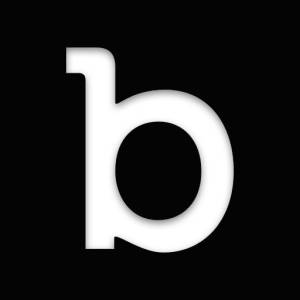
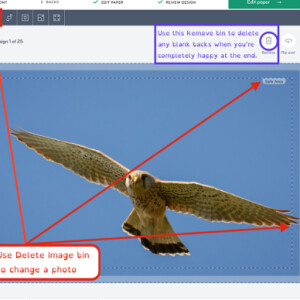
Comments
Sign in or get an account to comment.


